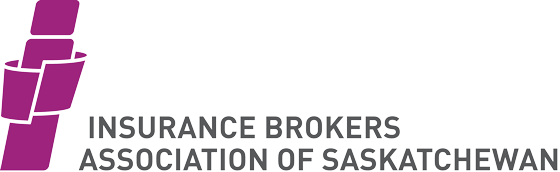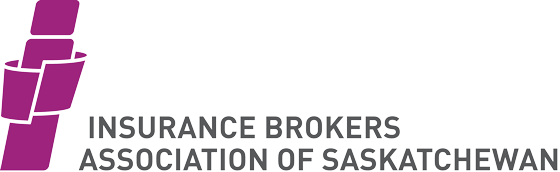Please read completely and carefully!
All Candidates
After logging into the exam, verifying your name and clicking the "...begin exam" button, you will be taken to the first question. Questions will appear one per page.
The left side navigation bar shows all questions in the exam in red if there is no answer, in green if there is an answer. You may click on these to take you to any question on the exam.
The time and number of questions for each exam is:
| Exam Name |
Questions |
Time Allowed |
Passing Grade |
| Auto Part I Basics |
40 Multiple Choice |
2 hours |
70% |
| Auto Part II Extension |
50 Multiple Choice |
2 hours |
70% |
| Automotive Bylaws |
30 Multiple Choice |
1 hour |
75% |
| General Bylaws |
40 Multiple Choice |
1 hour |
75% |
| Fundamentals of Insurance |
100 Multiple Choice |
2½ hours |
75% |
- Multiple Choice Questions
- A short question with a list of multiple options for the correct answer. Select the best answer from the list.
Submission of a single question
Questions are submitted to the database when you:
- Click the '<< Previous' or 'Next >>' buttons at the bottom of the question. These will also take you to the corresponding question.
- Click the 'Save' button at the bottom of the question. This is not necessary, but you may wish to save during a longer answer.
- Click the "Review' button at the bottom of the last question. This will take you to the review page where you can check your answers and submit the exam.
- Navigate to another question by clicking the question number on the left side navigation bar
- Click the Review and Submit link on the left side navigation bar. This will also take you to the review page.
- Remain on a single question for more than 15 minutes. (Autosave) the navigation bar link will not change colour until you change questions.)
Final Submission and Review of the Exam
- Navigate to the Review page using the navigation bar link, or the 'Review' button on the last question.
- Verify that all questions are answered - A visual scan of the navigation bar will show any empty answers, but a thorough look through of the exam is recommended if time permits.
- You may navigate back to any question by clicking the "Edit Question #" link or by clicking the question number on the navigation bar.
- When you are satisfied, you may submit the exam by checking the check box and clicking the button at the bottom of the Review page.
- Once submitted, the exam will enter a marking queue, managed by be marked and you will receive feedback immediately.
Error Recovery
In the event circumstances beyond reasonable control such as:
- Network failure,
- Power failure, or
- Emergency at the location of the exam
Prevent the exam from proceeding as planned; the proctor must notify the IBAS office immediately. Time allocations will be altered based on the sole discretion and assessment of IBAS.
In the event the exam has been lost or
closed out of in error, simply return to the login page, and login again as if
you were starting fresh. You will be presented with the same exam
question set and any questions which were answered that were submitted prior to
the interruption will be available for revision. In the worst case scenario, you will only lose the single question you were working on when the outage occured.
You can verify the current state of the exam by looking at the Question
Navigator grid on the left menu.